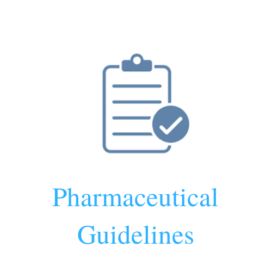- OBJECTIVE
The purpose of this SOP is described the procedure for creating computer Domain login ID and other software ID creation.

- SCOPE:
This SOP is applicable for all the computers associated with laboratory equipments used in Q.C. laboratory at manufacturing facility ofXXX
- RESPONSIBILITY:
Applicable to workstation connected to software base instrument/Equipment in the Quality Control Laboratories.
- IT Department: Responsible for performing the activities with respect to ID creation assigned as per this document.
- Head Quality Control: Responsible for ensuring that the activities related to the ID creation are performed as specified in this document.
- Quality Assurance: Responsible for ensuring that the activities related to the ID creation are performed as specified in SOP.
- PROCEDURE FOR CREATING LOGIN ID:
- PROCEDURE FOR CREATING DOMAIN LOGIN ID:
- Log in Domain server.
- Select respective OU (Organization Unit).
- Select create user.
- Specify user name and actual full name of user.
- Enter Password.
- Re Enter Password.
- When the new user logs in with his login id for the first time, he is forced to change the default password.
- Minimum length of the user password is 7 characters.
- Do not allow empty password.
- Password must meet complexity requirements.
- The password expires after duration of 45 days, after which the user is forced to change his old password.
- 10 numbers of password recorded by Domain active directory.
- For user ID creation refer annexure-I.
- PROCEDURE FOR CREATING LOGIN ID FOR TITRATION:
- Login the TIMO software with administrator rights.
- Select Tools.
- Click User Administrator.
- Click add user and enter the new user name.
- Provide Full Name.
- Enter password.
- Re Enter password.
- Activate the “User must change password at next logon” and click OK.
- When the new user logs in with his login id for the first time, he is forced to change the default password.
- Minimum password length must be 6 character, with at least one character alphabetic and one character numeric.
- The password expires after duration of 45 days, after which the user is forced to change his old password.
- Select User Group.
- Do not allow cut, paste & delete option in PC.
- Administrator for full rights
- For user ID creation refer Annexure-I.
| Access Rights | Administrators | QA Reviewer | Reviewer | Users |
| P:Method | Yes | Yes | Yes | Yes |
| M:File | Yes | Yes | Yes | Yes |
| M:New | Yes | No | Yes | No |
| M:Open | Yes | Yes | Yes | Yes |
| M:Save | Yes | No | Yes | No |
| M:Save as | Yes | No | Yes | No |
| M:Close all | Yes | Yes | Yes | Yes |
| M:Close | Yes | Yes | Yes | Yes |
| M:Method check | Yes | Yes | Yes | Yes |
| M:Method manager | Yes | No | Yes | No |
| M:Method groups | Yes | Yes | Yes | No |
| M:Print(PDF) | Yes | Yes | Yes | Yes |
| M:Edit | Yes | No | Yes | No |
| M:Properties | Yes | No | Yes | No |
| M:Undo | Yes | No | Yes | No |
| M:Redo | Yes | No | Yes | No |
| M:Cut | Yes | No | Yes | No |
| M:Copy | Yes | No | Yes | No |
| M:Paste | Yes | No | Yes | No |
| M:Delete | Yes | No | Yes | No |
| M:Comment | Yes | No | Yes | No |
| M:View | Yes | No | Yes | No |
| M:Split vertically | Yes | No | Yes | No |
| M:Split horizontally | Yes | No | Yes | No |
| M:Unsplit | Yes | No | Yes | No |
| M:Toolbar | Yes | No | Yes | No |
| M:insert | Yes | No | Yes | No |
| M: New command | Yes | No | Yes | No |
| M:New track | Yes | No | Yes | No |
| M:Tools | Yes | Yes | Yes | Yes |
| M:Manual control | Yes | Yes | Yes | Yes |
| P:Workplace | Yes | No | Yes | Yes |
| M:File | Yes | No | Yes | Yes |
| M:Workplace | Yes | No | No | Yes |
| M:New | Yes | No | No | Yes |
| M:Properties | Yes | No | No | Yes |
| M:Close | Yes | No | No | Yes |
| M:Method | Yes | No | Yes | No |
| M:Save | Yes | No | Yes | No |
| M:Save as | Yes | No | Yes | No |
| M:View | Yes | No | No | No |
| M:Change layout | Yes | No | No | No |
| M:Load view | Yes | No | No | No |
| M:Save view | Yes | No | No | No |
| M:Split vertically | Yes | No | No | No |
| M:Split horizontally | Yes | No | No | No |
| M:Unsplit | Yes | No | No | No |
| M:Properties | Yes | No | No | No |
| M:Properties Run window | Yes | No | No | No |
| M:Properties live display 1 | Yes | No | No | No |
| M:Properties live display 2 | Yes | No | No | No |
| M:Toolbar | Yes | No | No | No |
| M:Tools | Yes | No | No | Yes |
| M:Manual control | Yes | No | No | Yes |
| M:Run test | Yes | No | No | Yes |
| M:Sample table | Yes | No | No | No |
| M:New | Yes | No | No | No |
| M:Open | Yes | No | No | No |
| M:Manager | Yes | No | No | No |
| M:Sample assignment table | Yes | No | No | No |
| M:Text templates | Yes | No | No | Yes |
| F:Functions | Yes | No | No | Yes |
| F:Run | Yes | No | No | Yes |
| F:Single determination | Yes | No | No | Yes |
| F:Access | Yes | No | No | Yes |
| F:Context menu | Yes | No | No | Yes |
| F:Live modifications | Yes | No | No | Yes |
| F:Modify remarks | Yes | No | No | Yes |
| F:Delete statistics | Yes | No | No | Yes |
| F:Properties run window | Yes | No | No | No |
| F:Determination series | Yes | No | No | No |
| F:Access | Yes | No | No | No |
| F:Context menu | Yes | No | No | No |
| F:Reset autostart counter | Yes | No | No | No |
| F:Modify autostart counter | Yes | No | No | No |
| F:Modify remark | Yes | No | No | No |
| F:Delete statistics | Yes | No | No | No |
| F:Properties run window | Yes | No | No | No |
| F:Sample table | Yes | No | No | No |
| F:New | Yes | No | No | No |
| F:Load | Yes | No | No | No |
| F:Save as | Yes | No | No | No |
| F:Run test | Yes | No | No | No |
| F:Print(PDF) | Yes | No | No | No |
| F:Properties | Yes | No | No | No |
| F:Import data | Yes | No | No | No |
| F:Reset | Yes | No | No | No |
| F:Edit | Yes | No | No | No |
| F:Edit line | Yes | No | No | No |
| F:Insert new line | Yes | No | No | No |
| F:Cut lines | Yes | No | No | No |
| F:Copy lines | Yes | No | No | No |
| F:Paste lines | Yes | No | No | No |
| F:Delete lines | Yes | No | No | No |
| F:Increment | Yes | No | No | No |
| F:Mark lines | Yes | No | No | No |
| F:Unmark lines | Yes | No | No | No |
| F:Set lines in executable | Yes | No | No | No |
| F:Set lines executable | Yes | No | No | No |
| F:Method | Yes | No | No | Yes |
| F:Command | Yes | No | No | Yes |
| F:Quit | Yes | No | No | Yes |
| F:Properties | Yes | No | No | Yes |
| F:Sample table | Yes | No | No | Yes |
| F:Sample table | Yes | No | No | No |
| F:Save | Yes | No | No | No |
| F:Save as | Yes | No | No | No |
| F:Print (PDF) | Yes | No | No | No |
| F:Properties | Yes | No | No | No |
| F:Import data | Yes | No | No | No |
| F:Edit | Yes | No | No | Yes |
| F:Edit line | Yes | No | No | Yes |
| F:Insert new line | Yes | No | No | Yes |
| F:Cut lines | Yes | No | No | Yes |
| F:Copy lines | Yes | No | No | Yes |
| F:Paste lines | Yes | No | No | Yes |
| F:Delete lines | Yes | No | No | Yes |
| F:Increment | Yes | No | No | Yes |
| F:Mark lines | Yes | No | No | Yes |
| F:Unmark lines | Yes | No | No | Yes |
| F:Set lines in executable | Yes | No | No | Yes |
| F:Set lines executable | Yes | No | No | Yes |
| F:Drag and Drop sample table | Yes | No | No | Yes |
| F:Manual control | Yes | No | No | Yes |
| F:sample changers | Yes | No | No | Yes |
| F:Assign position | Yes | No | No | Yes |
| P:Configuration | Yes | Yes | Yes | Yes |
| M:File | Yes | No | Yes | No |
| M:Export | Yes | No | No | No |
| M:Import | Yes | No | No | No |
| M:Backup | Yes | No | No | No |
| M:Automatically | Yes | No | No | No |
| M:Manually | Yes | No | No | No |
| M:Print(PDF) | Yes | No | Yes | No |
| M:User administration | Yes | No | Yes | No |
| M:Security settings | Yes | No | Yes | No |
| M:View | Yes | No | Yes | No |
| M:Change layout | Yes | No | No | No |
| M:Load view | Yes | No | No | No |
| M:Save view | Yes | No | No | No |
| M:Quick access | Yes | No | No | No |
| M:Toolbar | Yes | No | Yes | No |
| M:Tools | Yes | Yes | Yes | Yes |
| M:Manual control | Yes | Yes | Yes | Yes |
| M:User administration | Yes | No | No | No |
| M:Security settings | Yes | No | No | No |
| M:Program administration | Yes | No | No | No |
| M:Audit trail | Yes | Yes | Yes | Yes |
| M:Templates | Yes | No | No | No |
| M:Custom calibration buffers | Yes | No | No | No |
| M:Input lines | Yes | No | No | No |
| M:Output lines | Yes | No | No | No |
| M:Option | Yes | No | No | No |
| F:Functions | Yes | Yes | Yes | No |
| F:Device | Yes | Yes | Yes | No |
| F:Edit | Yes | Yes | Yes | No |
| F:New | Yes | No | Yes | No |
| F:Delete | Yes | No | No | No |
| F:Properties | Yes | Yes | Yes | No |
| F:Column display | Yes | Yes | Yes | No |
| F:Print(PDF) | Yes | Yes | Yes | No |
| F:Initailize | Yes | Yes | Yes | No |
| F:Solution | Yes | Yes | Yes | No |
| F:Edit | Yes | Yes | Yes | No |
| F:new | Yes | No | Yes | No |
| F:Exchange unit | Yes | No | Yes | No |
| F:Dosing unit | Yes | No | Yes | No |
| F:Delete | Yes | No | No | No |
| F:Properties | Yes | Yes | Yes | No |
| F:Column display | Yes | Yes | Yes | No |
| F:Print(PDF) | Yes | Yes | Yes | No |
| F:Sensor | Yes | Yes | Yes | No |
| F:Edit | Yes | Yes | Yes | No |
| F:New | Yes | Yes | Yes | No |
| F:pH electrode | Yes | Yes | Yes | No |
| F:Metal electrode | Yes | Yes | Yes | No |
| F:ISE electrode | Yes | Yes | Yes | No |
| F:Temperature sensor | Yes | Yes | Yes | No |
| F:Other sensor | Yes | Yes | Yes | No |
| F:Delete | Yes | No | No | No |
| F:Properties | Yes | Yes | Yes | No |
| F:Column display | Yes | Yes | Yes | No |
| F:Print(PDF) | Yes | Yes | Yes | No |
| F:Common variable | Yes | Yes | Yes | No |
| F:Edit | Yes | Yes | Yes | No |
| F:New | Yes | Yes | Yes | No |
| F:Delete | Yes | No | No | No |
| F:Properties | Yes | Yes | Yes | No |
| F:Column display | Yes | Yes | Yes | No |
| F:Print(PDF) | Yes | Yes | Yes | No |
| F:Rack | Yes | No | No | No |
| F:Edit | Yes | No | No | No |
| F:New | Yes | No | No | No |
| F:Delete | Yes | No | No | No |
| F:Properties | Yes | No | No | No |
| F:Print(PDF) | Yes | No | No | No |
| P:Database | Yes | Yes | Yes | Yes |
| M:File | Yes | Yes | Yes | Yes |
| M:Open | Yes | Yes | Yes | Yes |
| M:Close all | Yes | Yes | Yes | Yes |
| M:Close | Yes | Yes | Yes | Yes |
| M:Database manager | Yes | No | No | No |
| M:Print | Yes | Yes | Yes | Yes |
| M:Determination overview | Yes | Yes | Yes | Yes |
| M:Report | Yes | Yes | Yes | Yes |
| M:Edit | Yes | No | Yes | Yes |
| M:Copy | Yes | No | No | No |
| M:Select all | Yes | No | Yes | Yes |
| M:View | Yes | Yes | Yes | Yes |
| M:Update | Yes | Yes | Yes | Yes |
| M:Change layout | Yes | Yes | Yes | No |
| M:Load view | Yes | No | Yes | No |
| M:Save view | Yes | No | Yes | No |
| M:Split vertically | Yes | No | No | No |
| M:Split horizontally | Yes | No | No | No |
| M:Unsplit | Yes | No | No | No |
| M:Properties | Yes | Yes | Yes | Yes |
| M:column display | Yes | Yes | Yes | Yes |
| M:Properties curves 1 | Yes | Yes | Yes | Yes |
| M:Properties curves 2 | Yes | Yes | Yes | Yes |
| M:Properties curves 3 | Yes | Yes | Yes | Yes |
| M:Properties curves 4 | Yes | No | No | No |
| M:Properties curves 5 | Yes | No | No | No |
| M:Properties results | Yes | Yes | Yes | Yes |
| M:Toolbar | Yes | Yes | Yes | Yes |
| M:Determinations | Yes | Yes | Yes | Yes |
| M:Comment | Yes | Yes | Yes | No |
| M:Search | Yes | Yes | Yes | No |
| M:Filter | Yes | Yes | Yes | Yes |
| M:Last filter | Yes | Yes | Yes | Yes |
| M:Quick filter | Yes | Yes | Yes | Yes |
| M:Special filter | Yes | Yes | Yes | Yes |
| M:All statistical records | Yes | Yes | Yes | Yes |
| M:Remove filter | Yes | Yes | Yes | Yes |
| M:Sign | Yes | No | No | No |
| M:Signature 1 | Yes | No | No | No |
| M:Signature 2 | Yes | No | No | No |
| M:Show signatures | Yes | No | No | No |
| M:Delete signature 2 | Yes | No | No | No |
| M:Export | Yes | No | No | No |
| M:Import | Yes | No | No | No |
| M:Show method | Yes | Yes | Yes | Yes |
| M:Show history | Yes | Yes | Yes | Yes |
| M:Make current | Yes | No | Yes | Yes |
| M:Show calibration curve | Yes | Yes | Yes | Yes |
| M:Control chart | Yes | Yes | Yes | Yes |
| M:Overlay curves | Yes | Yes | Yes | Yes |
| M:Reprocess | Yes | No | No | No |
| M:Delete | Yes | No | No | No |
| M:Tools | Yes | Yes | Yes | Yes |
| M:Manual control | Yes | Yes | Yes | Yes |
| M:Report templates | Yes | No | Yes | Yes |
| M:New | Yes | No | Yes | Yes |
| M:Form report | Yes | No | Yes | Yes |
| M:Tabular report | Yes | No | Yes | Yes |
| M:Open | Yes | No | Yes | Yes |
| M:Manager | Yes | No | Yes | Yes |
| M:Templates | Yes | No | No | Yes |
| M:Control chart templates | Yes | No | No | Yes |
| M:Curve overlay templates | Yes | No | No | Yes |
| M:Export templates | Yes | No | No | Yes |
- PROCEDURE FOR CREATING LOGIN ID FOR IR:
- Login the Opus software with administrator rights.
- Select setup.
- Click on user management.
- Add user.
- Minimum length of the user ID is 4 Characters
- Enter password.
- Re Enter password.
- Add operator name.
- Select User Group.
- Minimum length of the user password is 3 characters
- Do not allow empty password
- Maximum number of wrong login attempts 4 times
- 3 numbers of password recorded by OPUS software in history
- Do not allow cut, paste & delete option in PC.
- Password expiry is 45 days
- For user ID creation refer annexure-I.
| User Group | Workspaces | User Settings |
| Administrator | • Access to all • Right to modify all • Right to create new ones | • Complete access • Right to change them |
| Lab Manager | • Access to all • Right to modify all • Right to create new ones | • No access |
| Operator | • Access to the one(s) assigned | • No access |
- PROCEDURE FOR CREATING LOGIN ID FOR NEWTRONIC:
- Login the NEWTRONIC software with administrator rights.
- Click on configuration menu.
- Click on application user.
- Click add button.
- Click on OK button.
- Enter the user name & Login name.
- Enter password.
- Minimum 8 character, Maximum 15 character, password should be Aa-Zz, 0-9 Password length, minimum 6 digit to maximum 10 digit
- Only alpha numerical character is required
- Do not allow blank password
- Password is lock after entering wrong password 5 times.
- Password expiry is 45 Days
- Select comm. Group & department name
- Select the department name
- Select the group as per the User ID creation from
- Log out period of the ICDAS 2.1 browser is 2 Min.
| Menu Name | Administrator | Approver | Reviewer | Operator | ||||||||||||||||
| View | Add | Edit | Delete | View | Add | Edit | Delete | View | Add | Edit | Delete | View | Add | Edit | Delete | |||||
| Administrator | ||||||||||||||||||||
| Company | √ | √ | √ | √ | √ | √ | X | X | X | X | √ | X | X | X | X | √ | X | X | X | X |
| Comm. Group | √ | √ | √ | √ | √ | X | X | X | X | X | X | X | X | X | X | X | X | X | X | X |
| Department | √ | √ | √ | √ | √ | √ | X | X | X | X | √ | X | X | X | X | √ | X | X | X | X |
| User Group | √ | √ | √ | √ | √ | X | X | X | X | X | X | X | X | X | X | X | X | X | X | X |
| Admin User | √ | √ | √ | √ | √ | X | X | X | X | X | X | X | X | X | X | X | X | X | X | X |
| Application Setup | √ | √ | √ | √ | √ | X | X | X | X | X | X | X | X | X | X | X | X | X | X | X |
| Backup | √ | X | X | X | X | X | X | X | X | X | X | X | X | X | X | X | X | X | X | X |
| System Diagnosis | √ | √ | √ | √ | √ | X | X | X | X | X | X | X | X | X | X | X | X | X | X | X |
| Data Archive | √ | X | X | X | X | X | X | X | X | X | X | X | X | X | X | X | X | X | X | X |
| Configuration | ||||||||||||||||||||
| Application User | √ | √ | √ | √ | √ | X | X | X | X | X | X | X | X | X | X | X | X | X | X | X |
| Equipment Config | √ | √ | √ | √ | √ | X | X | X | X | X | X | X | X | X | X | X | X | X | X | X |
| Synchronize RTC | √ | √ | √ | √ | √ | X | X | X | X | X | X | X | X | X | X | X | X | X | X | X |
| Equipment Status | √ | √ | √ | √ | √ | √ | X | X | X | √ | √ | X | X | X | √ | X | X | X | X | X |
| Email / SMS Alert | √ | √ | √ | √ | √ | X | X | X | X | X | X | X | X | X | X | X | X | X | X | X |
| BIOMetric RTC | √ | √ | √ | √ | √ | X | X | X | X | X | X | X | X | X | X | X | X | X | X | X |
| Timer Reset | √ | X | X | X | X | X | X | X | X | X | X | X | X | X | X | X | X | X | X | X |
| Lux / UV Timer | √ | √ | √ | √ | √ | X | X | X | X | X | X | X | X | X | X | X | X | X | X | X |
| Thaw Timer | √ | √ | √ | √ | √ | X | X | X | X | X | X | X | X | X | X | X | X | X | X | X |
| Speed Timer | √ | √ | √ | √ | √ | X | X | X | X | X | X | X | X | X | X | X | X | X | X | X |
| Sterilization Timer | √ | √ | √ | √ | √ | X | X | X | X | X | X | X | X | X | X | X | X | X | X | X |
| Real Time | ||||||||||||||||||||
| Real Time Summary | √ | X | X | X | X | √ | X | X | X | X | √ | X | X | X | X | √ | X | X | X | X |
| Real Time Display | √ | X | X | X | X | √ | X | X | X | X | √ | X | X | X | X | √ | X | X | X | X |
| IO Status | √ | X | X | X | X | √ | X | X | X | X | √ | X | X | X | X | √ | X | X | X | X |
| Running Hours | √ | X | X | X | X | √ | X | X | X | X | √ | X | X | X | X | √ | X | X | X | X |
| Data Log Analysis | ||||||||||||||||||||
| Manage Data Log | √ | X | X | X | X | √ | X | X | X | √ | √ | X | X | X | √ | X | X | X | X | X |
| Review Data Log | √ | X | X | X | √ | X | X | X | X | √ | √ | X | X | X | √ | X | X | X | X | X |
| Approve Data Log | √ | X | X | X | √ | √ | X | X | X | √ | X | X | X | X | √ | X | X | X | X | X |
| View Data Log | √ | X | X | X | √ | √ | X | X | X | √ | √ | X | X | X | √ | √ | X | X | X | √ |
| View Reviewed Data | √ | X | X | X | √ | √ | X | X | X | √ | √ | X | X | X | √ | X | X | X | X | X |
| View Approved Data | √ | X | X | X | √ | √ | X | X | X | √ | √ | X | X | X | √ | X | X | X | X | X |
| MKT Analysis | √ | X | X | X | √ | √ | X | X | X | √ | √ | X | X | X | √ | √ | X | X | X | √ |
| Alarm Log | √ | √ | √ | √ | √ | √ | X | X | X | √ | √ | X | X | X | √ | √ | X | X | X | √ |
| Moving Average | √ | X | X | X | √ | √ | X | X | X | √ | √ | X | X | X | √ | √ | X | X | X | √ |
| Audit Trails | ||||||||||||||||||||
| Alarm Audit Trail | √ | X | X | X | √ | √ | X | X | X | √ | √ | X | X | X | √ | √ | X | X | X | √ |
| Equipment Audit Trail | √ | X | X | X | √ | √ | X | X | X | √ | √ | X | X | X | √ | √ | X | X | X | √ |
| User Audit Trail | √ | X | X | X | √ | √ | X | X | X | √ | √ | X | X | X | √ | X | X | X | X | X |
| Email Audit Trail | √ | X | X | X | √ | X | X | X | X | X | X | X | X | X | X | X | X | X | X | X |
| SMS Audit Trail | √ | X | X | X | √ | X | X | X | X | X | X | X | X | X | X | X | X | X | X | X |
| Reviewed / Approved Audit Trail | √ | X | X | X | √ | √ | X | X | X | √ | √ | X | X | X | √ | X | X | X | X | X |
| Archive Analysis | ||||||||||||||||||||
| Data Log Analysis | √ | X | X | X | X | √ | X | X | X | √ | √ | X | X | X | √ | X | X | X | X | X |
| View Data Log | √ | X | X | X | √ | √ | X | X | X | √ | √ | X | X | X | √ | X | X | X | X | X |
| View Reviewed Data | √ | X | X | X | √ | √ | X | X | X | √ | √ | X | X | X | √ | X | X | X | X | X |
| View Approved Data | √ | X | X | X | √ | √ | X | X | X | √ | √ | X | X | X | √ | X | X | X | X | X |
| MKT Analysis | √ | X | X | X | √ | √ | X | X | X | √ | √ | X | X | X | √ | X | X | X | X | X |
| Moving Average | √ | X | X | X | √ | √ | X | X | X | √ | √ | X | X | X | √ | X | X | X | X | X |
| Alarm Log | √ | X | X | X | √ | √ | X | X | X | √ | √ | X | X | X | √ | X | X | X | X | X |
| Audit Trail Analysis | √ | X | X | X | X | √ | X | X | X | √ | √ | X | X | X | √ | X | X | X | X | X |
| Alarm Audit Trail | √ | X | X | X | √ | √ | X | X | X | √ | √ | X | X | X | √ | X | X | X | X | X |
| Equipment Audit Trail | √ | X | X | X | √ | √ | X | X | X | √ | √ | X | X | X | √ | X | X | X | X | X |
| User Audit Trail | √ | X | X | X | √ | √ | X | X | X | √ | √ | X | X | X | √ | X | X | X | X | X |
| Email Audit Trail | √ | X | X | X | √ | √ | X | X | X | X | √ | X | X | X | X | X | X | X | X | X |
| SMS Audit Trail | √ | X | X | X | √ | X | X | X | X | X | X | X | X | X | X | X | X | X | X | X |
| Reviewed/Approved Audit Trail | √ | X | X | X | √ | √ | X | X | X | √ | √ | X | X | X | √ | X | X | X | X | X |
5. PROCEDURE FOR CREATING LOGIN ID FOR SAP SYSTEM:
- Log In SAP server.
- Log in SAP server with administrator ID password.
- Click administration menu.
- Click on setup.
- Click on general.
- Click on user
- User menu appear.
- Select user code.
- Type user name.
- Select department.
- Type password
- Check ‘change password at next logon’ and click OK.
- Minimum length of the user password is 8 characters.
- Do not allow empty password.
- Password must meet complexity requirements.
- The password expires after duration of 45 days, after which the user is forced to change his old password.
- 10 numbers of password recorded by Domain active directory.
- Refer annexure-I for ID creation from.
- For SAP user authorization refers annexure-II.
PROCEDURE FOR CREATING LOGIN ID FOR DATA ACQUISITION ANALYSIS SYSTEM (DAAS):
- Open the internet explorer and enter the XXXXXXX link and provide user ID and password.
- Click on security tab
- Click on user and click on new tab
- Provide login ID, name & password and select active.
- When the new user logs in with his login id for the first time, he is forced to change the default password.
- The password entered must be 6 to 10 character, with at least one character alphabetic and one character numeric.
- The password expires after duration of 7 days, after which the user is forced to change his old password.
- Do not allow empty password
- Maximum number of wrong login attempts is 3 times.
- Click on group & provide privileges as per below table.
| Privileges | Description | Administrator | Admin | Analyst | XXX Company User | |
| Admin | Company | To view company detail | Yes | Yes | No | No |
| Company Profile | To view company location | Yes | Yes | No | No | |
| Parameters | No Use | Yes | Yes | No | No | |
| Master | Chamber | To view chamber detail | Yes | Yes | No | No |
| Reason | To view operation detail by maintenance person( Mack Pharma tech operator) | Yes | Yes | No | No | |
| Event | To view all event as per default system settings | Yes | Yes | No | No | |
| Chamber event | To default intimation acknowledgement any event as per system threw via mail, sms, | Yes | Yes | No | No | |
| Component | To view chamber component and status | Yes | Yes | No | No | |
| Chamber component | To view component active or non -active | Yes | Yes | No | No | |
| Chamber location | To view only location of chamber (company name) | Yes | Yes | No | No | |
| Header footer | To view and edit header and footer of generated data print | Yes | Yes | No | No | |
| Setting | Channel | To view chamber temperature alarm band and to view and edit acceptance criteria | Yes | Yes | No | No |
| SV | To view and edit temperature set value | Yes | Yes | No | No | |
| Print frequency | To view and edit master and scanner sensor print frequency | Yes | Yes | No | No | |
| SMS server setting | Default – no use for user | Yes | Yes | No | No | |
| Utilities | open door details | To view only open door date and time details | Yes | Yes | No | No |
| lux | To only view of lux details | Yes | Yes | No | No | |
| uv | To only view of lux details | Yes | Yes | No | No | |
| Real time analysis | To only view temperature graph ( no use ) | Yes | Yes | Yes | No | |
| real time summary | To view set and actual live temperature values ( only master sensor view) | Yes | Yes | Yes | No | |
| input and output status | To view all chamber component status and also view all temperature channel values | Yes | Yes | Yes | No | |
| Analysis | mkt graphical | To view mkt graphical | Yes | Yes | Yes | No |
| mkt tabular | To view mkt tabular | Yes | Yes | Yes | No | |
| temperature | No use for this chamber | Yes | Yes | No | No | |
| humidity | No use for this chamber | Yes | Yes | No | No | |
| scanner temperature | No use for this chamber | Yes | Yes | No | No | |
| scanner humidity | No use for this chamber | Yes | Yes | No | No | |
| master (tabular) | To view and generate only master channel / print offline analysis data of temperature for documentation | Yes | Yes | Yes | No | |
| scanner (tabular | To view and generate only master channel as well as scanner (all 4 channel ) / print offline analysis data of temperature for documentation | N.A. | N.A. | N.A. | N.A. | |
| Lux | To view and generate lux data from 18 jan 2016 for documentation | N.A. | N.A. | N.A. | N.A. | |
| UV | To view and generate lux data from 18 jan 2016 for documentation | N.A. | N.A. | N.A. | N.A. | |
| Audit reports | Channel setting | To view channel setting and print (require adobe reader) | Yes | Yes | No | No |
| Chamber | To view chamber id, chamber name, chamber ip address, chamber user log name and temp channel (active or non active ) | Yes | Yes | No | No | |
| Reason | Non use ( require adobe reader soft.) | Yes | Yes | No | No | |
| User log | To view and print of details user log in and log out | Yes | Yes | No | No | |
| Event | To view any updates, changes, setting edits (changes) of any component inside the software. all details and generate to printout | Yes | Yes | Yes | No | |
| sms / e mail | Default – no use | N.A. | Yes | N.A. | N.A. | |
| Event trail | To view any changes in hmi (human machine interface) and any changes to daas software, ex. change print freq. , comp manual/auto mode | Yes | Yes | Yes | No | |
| Event analysis | To view power on / off , door close / open all detials and generate to printout | Yes | Yes | Yes | No | |
| Help | To get any help | Yes | Yes | Yes | No | |
| Security | User | To view all user name , id and status (active/ non active) and also create to new users and get resources | Yes | Yes | No | No |
| Group | To view chambers group | Yes | Yes | No | No | |
| Resources | To view resources of all chamber events | Yes | Yes | No | No |
- PROCEDURE FOR CREATING LOGIN ID FOR TOC:
- Open TOC-control V software
- Select administrator and click on User Account
- Provide admin ID and password and click OK
- Select user and click new
- Type User ID, User Name
- Enter password and Re-enter password
- When the new user logs in with his login id for the first time, he is forced to change the default password.
- Minimum length of the user password is 8 characters.
- Password must meet complexity requirements.
- The password expires after duration of 45 days, after which the user is forced to change his old password.
- 10 numbers of password recorded by TOC software.
- Do not allow cut, paste & delete option in PC.
- Select user privileges as per below table
| Detailed Access Rights | Administrator | Main User | User | Guest |
| User Administrator | Yes | No | No | No |
| System Policy Settings | Yes | No | No | No |
| Use database Manager | Yes | No | No | No |
| S/W Validation | Yes | Yes | Yes | No |
| LIMS settings | Yes | No | No | No |
| Sample Measurements | Yes | Yes | Yes | Yes |
| View files | Yes | Yes | Yes | No |
| Re-calculation | Yes | Yes | No | No |
| Create/Edit methods | Yes | Yes | No | No |
| Create/Edit CalCurve | Yes | Yes | No | No |
| Create/Edit Control Template | Yes | Yes | No | No |
| H/W Maintenance | Yes | Yes | Yes | No |
| Create/edit sample table | Yes | Yes | Yes | No |
| Create/Edit new h/W settings | Yes | Yes | No | No |
| Create new H/W setting | Yes | Yes | No | No |
| Edit H/W setting | Yes | Yes | No | No |
| Use control charts | Yes | Yes | Yes | No |
| Use method validation | Yes | Yes | Yes | No |
| View history logs | Yes | No | No | No |
| Add event logs | Yes | Yes | No | No |
| Release screen lock | Yes | Yes | No | No |
| Create/Edit schedule files | Yes | Yes | No | No |
| Organize files | Yes | Yes | No | No |
- PROCEDURE FOR CREATING LOGIN ID FOR UV:
- Open UV software with administrator privilege
- Double click on user administrator
- Click on add button
- Type User ID, User Name
- Enter password and Confirm password
- When the new user logs in with his login id for the first time, he is forced to change the default password.
- Minimum length of the user password is 6 characters
- Maximum number of wrong login attempts 3 times
- 8 numbers of password recorded by UV software in history
- The password expires after duration of 45 days, after which the user is forced to change his old password.
- Select user Rights as per below table
- Do not allow cut, paste & delete option in PC.
| UV Rights | Analyst | Reviewer | Service Engineer | Administrator |
| System Administrator | No | No | No | Yes |
| Change System Setting | No | No | Yes | Yes |
| Change Instrument Setting | No | No | Yes | Yes |
| Perform Validation Support | No | No | Yes | Yes |
| Register Manual Log | No | No | Yes | Yes |
| Edit Print Format (Data Manager) | No | No | Yes | Yes |
| Edit Print Format (Log Browser) | No | No | Yes | Yes |
| Add New Project | No | Yes | No | Yes |
| Delete Project | No | No | No | Yes |
| Change Project Settings | No | No | No | Yes |
| Change user Mail Setting | No | No | No | Yes |
| Manage Customizing Information | No | No | Yes | Yes |
| Performed Forced Logout | No | No | Yes | Yes |
| Read Project Name | No | No | No | Yes |
| Record Level 1 Signature | No | Yes | No | Yes |
| Record Level 2 Signature | No | Yes | No | Yes |
| Record Level 3 Signature | No | No | No | Yes |
| Record Level 4 Signature | No | No | No | Yes |
| Record Level 5 Signature | No | No | No | Yes |
| Perform File Operation | No | Yes | No | Yes |
| Rollback Files | No | No | No | Yes |
| Export Files | No | Yes | Yes | Yes |
| Import Files | No | Yes | Yes | Yes |
| Release File | No | No | No | Yes |
| Unlink File | No | No | No | Yes |
| Unlock Files | No | No | No | Yes |
| Edit Sample Information | No | Yes | No | Yes |
| Edit Data Information | No | No | No | Yes |
| Read Backup Files | No | Yes | No | Yes |
| Create Multi Data Report Template | No | Yes | Yes | Yes |
| Run UV Program | Yes | Yes | Yes | Yes |
| Add/Delete Instrument | No | No | Yes | Yes |
| Setting Instrument | No | Yes | Yes | Yes |
| Connect Instrument | Yes | Yes | Yes | Yes |
| Perform Operations | Yes | Yes | Yes | Yes |
| Edit Kinetics Method | No | Yes | No | Yes |
| Edit Photometric Method | No | Yes | No | Yes |
| Edit Spectrum Method | No | Yes | No | Yes |
| Edit Report File | No | Yes | No | Yes |
| Edit System Setting | No | Yes | No | Yes |
| Photometric Monitor | Yes | Yes | Yes | Yes |
| Stop Measurement | No | Yes | No | Yes |
- CREATION, MANAGEMENT OF OBSOLETION USER ID/RIGHTS:
- Head-Of department shall fill the User-ID creation form and write name of the person, whose ID has to create and the rights to be provided to the respective users. As per annexure I
- Head of Department shall fill the User ID creation form for service engineer, service engineer put remark in ID creation form for work complete, And User Department or concern person update his/her remark for compilation of work as Per Annexure II.
- Service engineer ID should be disable after compilation work.
- The User-ID form shall be approved by QA prior to submitting the same to IT department for creation of ID/Password with required rights.
- Authorized designee of the IT department shall create the ID with required rights based on user ID creation form and provide a password to the respective users.
- Any changes in the user ID (obsolete/addition)/rights shall be only carried out by IT department after approval of Head-Quality Assurance/Designee.
- Domain Workstation Policies:
| Parameter | Specification |
| Change Date and Time | Blocked |
| Change Time Zone | Blocked |
| Network Sharing* | Blocked |
| Disable CD Rom | Blocked |
| Disable Floppy Drive | Blocked |
| Pen drive access | Blocked |
- ABBREVIATIONS:
IT : Information Technology
- TRAINING:
Trainer: Head – Information Technology
Trainees: Officer / Executive IT, QC & QA
- DISTRIBUTION:
Controlled Copy 1 : Head of Department – Quality Assurance
Controlled Copy 2 : Head of Department – Information Technology
Controlled Copy 3 : Head of Department – Quality Control
Original Copy: Quality Assurance
- ANNEXURE(S):
Annexure I : User ID Creation From
Annexure I : User ID Creation From for service engineer
Annexure II : SAP User Authorization
- REFERENCE(S)
Nil
- REVISION HISTORY CARD: