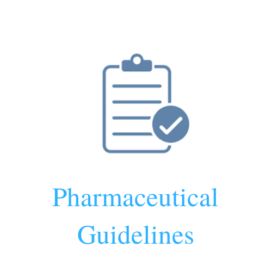- OBJECTIVE:
To describe the procedure for preparation of Certificate of Analysis (COA) of Finished Product.
- SCOPE:
This SOP is applicable to control Certificate of analysis of Finished Product in Quality Control Laboratory at manufacturing facility of XXX.
- RESPONSIBILITY:
3.1 The Analyst/Executive/Asst. Manager-QC shall be responsible for preparing the COA in Microsoft Word any of 2003 / 2007 / 2010 templates for Finished Product.
3.2 The Head-Quality Control shall be responsible for providing information to Analyst/Executive/Asst. Manager regarding specification, test procedure.
3.3 The Executive/Manager-QA shall be responsible for reviewing the COA template and for password protection of COA templet.
3.4 The Head-QA shall be responsible for approving the COA template.
- PROCEDURE:
- Take a support of IT Department and generate folder as follows:
4.1.1 Folder being created must be monitored for tamper of files.
4.1.2 Folder must be protecting from delete / rename / modify.
4.1.3 Create folder on server “COA Templates” and concern COA templates are stored.
- Privileges to set on user basis for which QA as initiator with full access and QC as end user will have read only permission.
- QA will have full access for this folder to create, modify and delete means move files from source folder to “Obsolete” where obsolete COA templates are being stored as reference document for future reference use.
- Before making any modification / changes in the COA templates, user must get permission from Head-QA.
- Before modify any file make copy of that file to obsolete folder.
- Outline the COA format from the approved specification of Finished Product and ensure to maintain the COA to meet the specification requirement of Finished Product.
- Header should contain name of company, logo and title “CERTIFICATE OF ANALYSIS”,
- Mention Product name, Batch No., Batch size. Qty. of Sample, A.R. No., Mfg. Date, Exp. Date and Date of Analysis in header raw of table so that it can repeat on each page.
- Footer should contain the signatory part (Prepared By, Checked By and Approved by with Date) along with Company address, Page number and path of the file where secured COA templet file is saved
- Read reference data given below “Use of Microsoft Office Word 2007/2010 for form generations” for better documentation.
Use of Microsoft Office Word 2007/2010 for form generations
Show the Developer tab
- Click the File tab.
- Click Options.
- Click Customize Ribbon.
- Under Customize the Ribbon, click Main Tabs.
- In the list, select the Developer check box, and then click OK.
Use Legacy Tools
- In the document, click where you want to insert the form field.
Prepare a form to be filled out
- Open the form that can be filled out.
- On the Developer tab, in the Controls group, make sure that Design Mode is turned off.
- On the Developer tab, in the Protect group, click Restrict Editing.
- In the Restrict Formatting and editing task pane, under Editing restrictions, select the Allow only this type of editing in the document check box.
- In the list of editing restrictions, select Filling in forms.
- Under Start enforcement, click Yes, Start Enforcing Protection.
- Assign a password to the document, type a password in the Enter new password (optional) box, and then confirm the password.
- Click the File tab
- Click Save As
- Change the word file to desire product code/product name in destination folder
- Click OK to save
Now the document is ready to use.
- Page setup, set your paper size to A4.
- Select the above table of title information product along with product batch details using mouse -> Right Click -> Table Properties -> Check mark Repeat as header row at the top of each page, this will apply to those COAs for which the test exceed more than one page.
- This setting will enable user to input test / results more than one page.
- Conclusion: Remark text + Specification no. of that material and product to be incorporated, input will be made once at the time of creation.
- No further modification is applicable by end user other than Filling in the forms area.
- Protect/restrict editing of document using Tools/Developer > Protect/restrict editing > Allow only this type of editing in the document > Filling in the forms and Yes, Start Enforcing Protection.
- Use strong password method for better security,
- Now document save as and select Word Template and store this template file under “COA Templates”.
- Document is ready for use.
- Preparation of COA must be stored on to “Final COAs”, under protection once it is stored on to this folder file may not be editable, can be displayed on read only basis. This applicable for QC department.
- For any help on creation of folder take a help of IT support.
Example: Go to Developer Menu >> Use Legacy Tools -> Apply Text Form Field
For results column: Go to Developer Menu >> Use Legacy Tools -> Apply Text Form Field
After completion of field entries, go to Developer Menu
Click on Restrict Editing
Select Editing restrictions and Tick ✓ Allow only this type of editing in the document:
Choose Comments
Start enforcementYesStart Enforcing Protection.
Save as Word Template to the desired folder.
- Only one version of the approved COA templet files must exist for use.
- Save the COA templet with Name of Product and Specification number with version as file name in the following path using file open and modification password for verification to QA.
i.e. \\ip id\COA_Template\Verification\File Name (Product Name and Specification number with version)
- After save the file on the server, the file shall be verified for its usage and meeting with specification requirement and specification number by QA department.
- After complete verification by QA department, the file shall be transfer from folder i.e. \\ip id\COA_Template\Verification\File Name (Product Name and Specification number with version) to i.e. \\ip id\COA_Template\FG\File Name (Product Name and Specification number with version) by changing password by the QA department for routine use.
- For COA preparation and routine use are only applicable if the following path display on the footer of the sheet.
i.e. \\ip id\COA_Template\FG\File Name (Product Name and Specification number with version).
- During revision in specification of finished product, new revised COA templet to be prepare as per above procedure and previous version templet to be removed by QA from “Routine Use” folder to “Obsolete folder”.
- TRAINING:
Trainer — Head Quality Control
Trainees — Officer / Executive QC
- DISTRIBUTION:
Controlled Copy No.1 : Head of Department – Quality Assurance
Controlled Copy No. 2 : Head of Department – Quality Control
Controlled Copy No. 3 : Head of Department – Information Technology
Original Copy : Head – Quality Assurance
- ANNEXURE:
Nil
- REFERENCES:
Nil
- REVISION HISTORY: